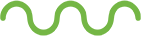Doubts regarding navigation
The Petronect Portal uses the SAP solution and is compatible with
Internet Explorer. Click on the link below to improve your navigation.
To identify the version of your browser, click on the "Help" option in
the menu bar of your internet browser and then the option - About
Internet Explorer.
Click here if your version 11.0
Petronect Portal is compatible with Firefox or Chrome browsers, we
recommend that you use IE 11.
In order to prevent difficulties when managing sessions inside the Portal,
you must disable your Pop-up noneer.
To disable the Pop-ups noneer and set up the Petronect domain on your
Internet Explorer, follow the instructions below:
Tools > Pop-up noneer > Pop-up noneer Settings > In the field Websites
Allowed, type: *.petronect.com.br > Add > Close.
The emails may not be received for several reasons. Check below the actions
you must take on each case:
- My contact information is out of date:
The Admin user of your company can change the registered email right inside
the Portal or contact the Petronect support service clicking on the link
“Contact Us” in Vendors.
- My ISP uses Anti-Spam tools:
In order to receive our messages without issues, access the anti-spam
settings of your ISP and allow the domains petronect.com.br and
petronect.com. In case of issues with these procedures, contact our Support
central or your ISP support central. We also advise to check your
“quarantine” folder from time to time and allow the emails from Petronect.
If you are having issues to open attachments on the Petronect Portal, you can
try 2 different procedures:
Keep pressed the key CTRL of your keyboard when clicking on the file. This
action must be performed everytime you open an attachment.
Configure your Internet Explorer following the steps below. This action must
be performed only once and does not require the action mentioned above.
On Tools » Internet Options, click on the Security tab:

Click on Custom Level and enable all options of Downloads.